19 Aug 2009
How to install and use 3Di OpenViewer
How to install 3Di OpenViewer?
First, please note, that the viewer is currently for Windows only and 3Di only supports Internet Explorer 6+ and Firefox 3.0 and 3.5 at this time.
Step 1.
Internet Explorer
Go to http://www.3di-opensim.com/openviewer/ie_install.html
The ActiveX bar will appear, click Install
Firefox
Go to http://3di-opensim.com/openviewer/ff_install.html
Click on the orange button with the arrow to download and install the plugin.
Step 2.
The installer will appear.
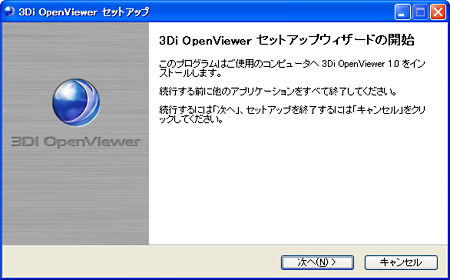
The first screen is only an introduction. It asks you to close other applications before clicking next. The left button says Next, the right one is Cancel.
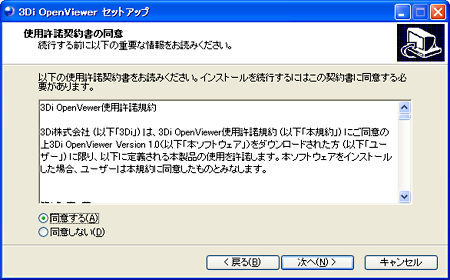
The second screen is the EULA. I won’t try to translate it to english, you can get a raw English version by pushing this through any online translation service. The long and the short of it was summarized in these two sentences:
- No commercial use
- No reverse engineering
The first radio button says Agree, the second says Disagree. Again the buttons are Back, Next and Cancel in that order. I guess it is pretty difficult to Agree with something you can’t read (I always feel that way in Japan :) ). There are no traps in there and as long as you don’t use it to become a millionaire celebrity without 3Di’s consent, you should be alright. (If you happen to be a millionaire celebrity already, you should definitely contact us :) )
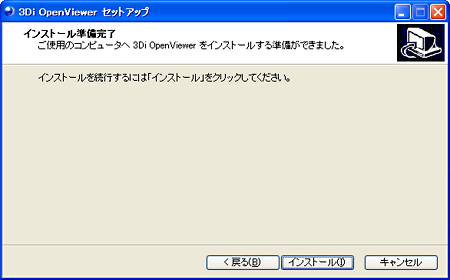
The next screen has three buttons saying Back, Install and Cancel respectively. After clicking Install, it will start the automatic install process. When it finishes, you can click on the Finish button on the next screen.
Is it possible to use 3Di OpenViewer in English?
This question is asked many times lately, so here’s a short guide on how to do it. Please do note, that this is sort of a pre-release thing, that might in some places be a little rough around the edges. And if you find any leftover Japanese text after the switch, do let me know.
When you install the viewer, and open a page with the viewer embedded, it will appear in default Japanese locale, but it is possible to change this to English. There are two ways to do it: you can log in to an OpenSim grid with the Japanese version and change the locale from the menu, or you could change the configuration file to make the viewer appear in English from the first login page. Either method you choose, you will have to start the viewer at least once (to initialize the necessary directories and configuration files).
Method 1 - Using the menu

Using the login screen, specify the login URI, first name, last name and password in that order, then click on the button to log in.
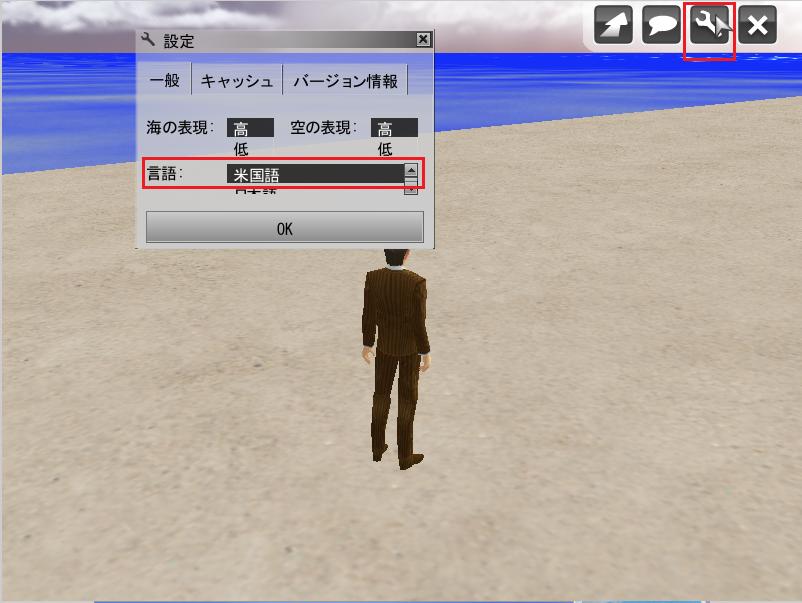
After you log in, move the cursor towards the upper right corner until the menu appears. Click on the wrench icon to go to settings. The last selectbox on the first tab is the locale, you should select the first option and press OK. A dialog will appear telling you that the settings will be effective after you restart the viewer. Do so, and the UI will appear in English now.

Method 2 - Changing the configuration file
After you start the viewer, the configuration file will be created in your
local settings directory. On XP, this will be in
Documents and Settings/<username>/Local Settings/Application Data/3Di/OpenViewer/, while on
Vista and Win7, this will be in
Users/<username>/AppData/LocalLow/3Di/OpenViewer
Open the file in configs/ called OpenViewer.ini and change locale to en
locale = en
Start the viewer again and it should be in English now.
Can I connect to OpenSim grids?
The short answer is ‘yes’. The long answer is ‘yes, but’. You can definitely log in to OpenSim grids with the current release version and prims will display. However textures and the avatar will not currently appear. The reason for this is that assets are not downloaded through the region server. We are working on a fully compatible version that we will release in the future, but for the moment to get the full experience, unfortunately you will have to connect to 3Di’s servers. We are also preparing more demo servers, but I have to ask for just a little more patience on that.
If you try 3Di OpenViewer, your feedback is always appreciated.